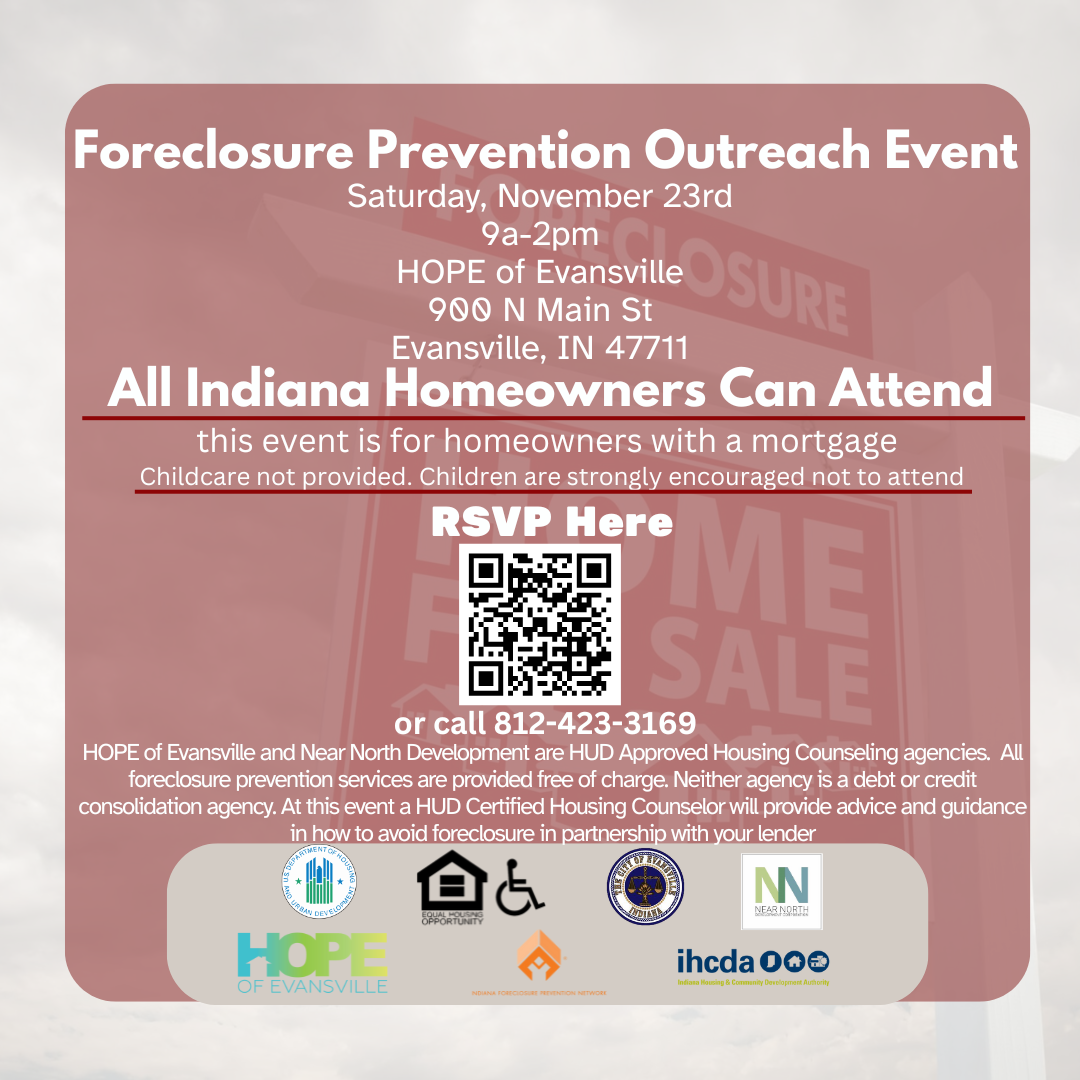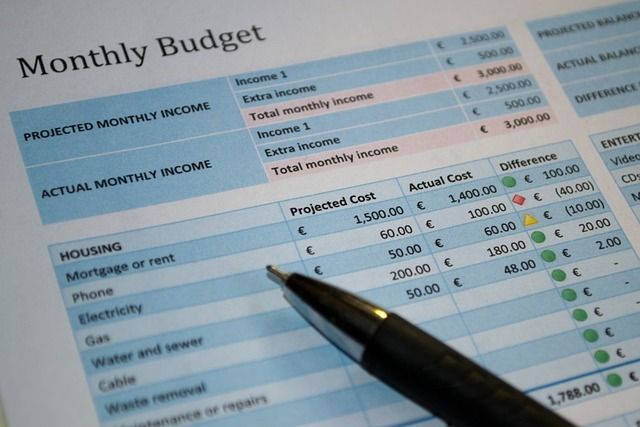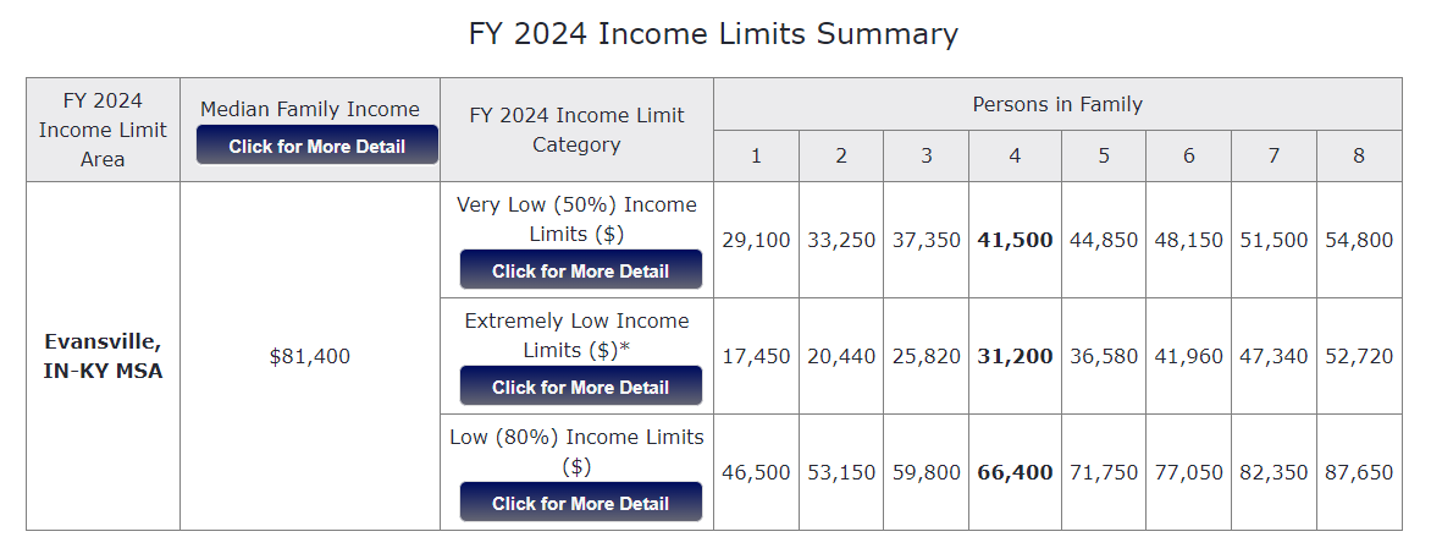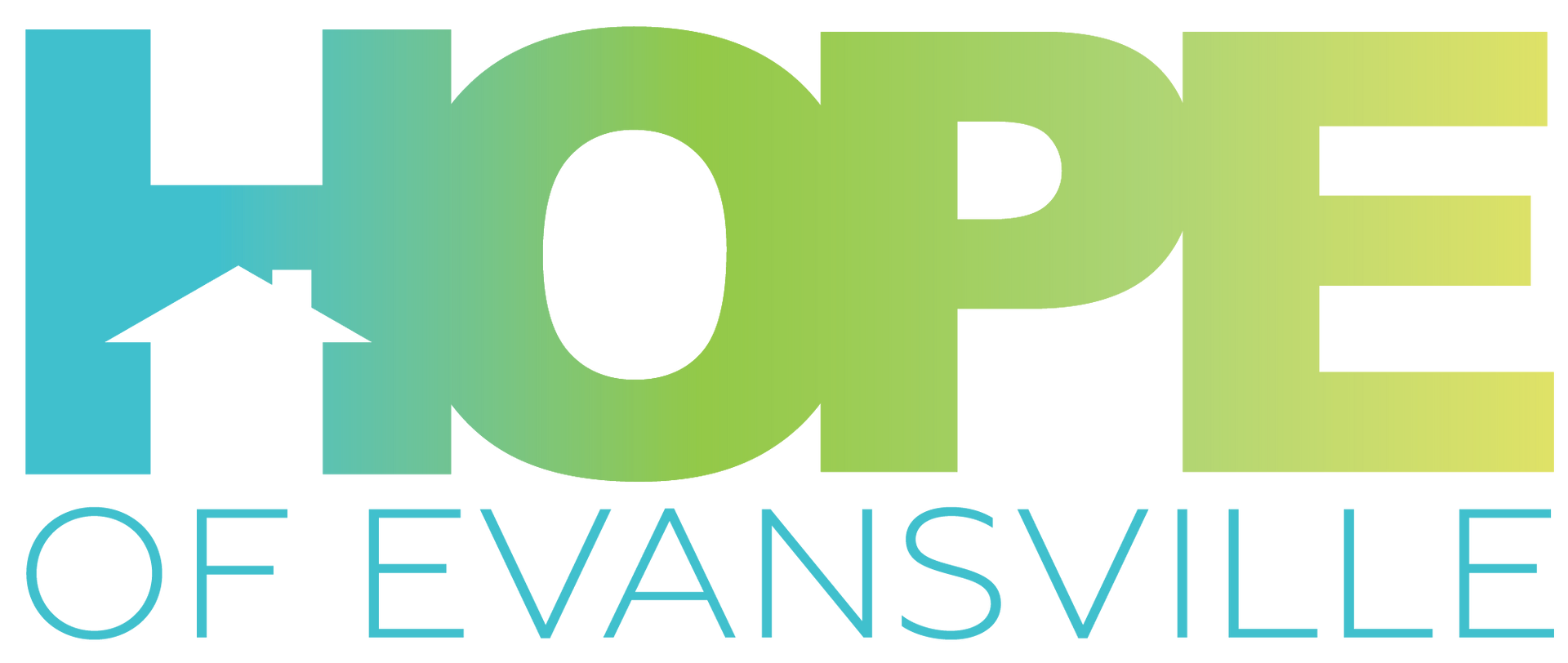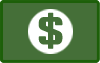Budgeting When You're Living Paycheck to Paycheck
This blog was first posted in our Raise the Roof E-Mail Campaign. To receive this and other great tips, sign up here.
Did your monthly budget come out with a negative number? Would you believe me if I told you that I have a tool to make your negative budget work? This tool will not only show you how much money comes in and out each month, but you can use it to tell you when to pay each bill.
We made a tool, you can download it here. Below are the instructions for completing this tool.
1. Monthly Budget Section:
a. Income:
i. Total NET Monthly Income is the amount of money that you receive, after taxes and other deductions (before garnishments) are taken out.
ii. Other Monthly Income includes any child support, extra income from side hustles, and any other form of unrestricted money you receive (food stamps would be considered restricted money, so don’t include that.)
iii. The spreadsheet will automatically populate your total monthly income.
b. Outgoing:
i. Fixed expenses are expenses that will not change from month to month. If you need to add more rows, highlight the entire row by clicking the row number, for example “18”, right click and select “add row.”
ii. Enter the due date of these expenses
iii. You can change the label on the expense as needed, these are simply suggestions
iv. Flexible expenses are expenses that can change from month to month. Your utility bill can be changed to a fixed expense if you utilize budgeting billing with your provider.
v. Once you get to clothing and the rows after, this is what you’d like to be able to spend in each category. For this tool, we are utilizing the “$0 Budget” method and allocating every dollar. When operating on limited income, this budgeting method will keep “surprise” expenses from popping up. This can include new tires for your car and gifts for others. They’re not really surprises, we just know that an extra $500 doesn’t live in your monthly budget, and it’s something we should save for.
vi. Once you complete these columns, your total outgoing and leftover funds will auto populate. If the “Leftover” funds have () around them, that means you’re in the negative. That’s fine, keep going. If this negative number is higher than you’d like, make some adjustments in your flexible spending. Just remember to be realistic.
2. Paycheck to Paycheck Breakdown
a. In the small table to the left of this section, complete the bi-weekly income sections. Your bi-weekly income will automatically calculate.
b. In the paycheck to paycheck breakdown, we’ve populated numbers to be an example. We recommend deleting these numbers. Important note: do not delete rows 39 & 40. These rows have very useful formulas in them.
c. Next, starting with row 7, populate the date you are going to start budgeting. We recommend budgeting on a date that you are paid. In the following rows, enter the weekly dates that follow. If you started the first row on a Monday, continue to start the weeks on a Monday. If you start on a Friday, start the following weeks on a Friday.
d. Enter your paydays. You’ll notice rows 39 & 40 populating at this point, these numbers will change as you enter numbers.
e. In the remaining cells, enter in what date you’d like to pay each bill. If your rent or mortgage is due on the first, populate your rent payment in the first week of every month (or week prior, depending on when dates land).
f. As you populate dates, the formulas should change to tell you how much money you should have left at the end of each week. If row 40 is in () that means you are in the negative, and you should see which bill can be moved, or a way to make some extra money in a side hustle that week.
If you have any questions about using this tool, you can reply to the Raise the Roof E-Mail campaign with your questions and someone will get back with you shortly.